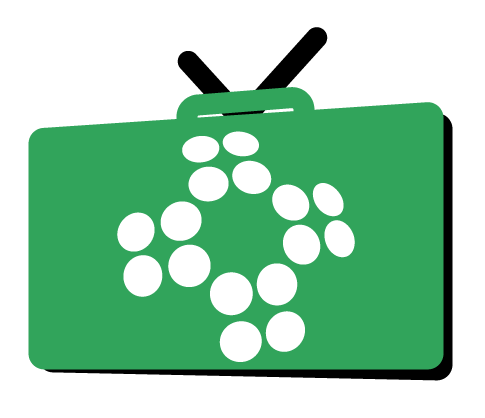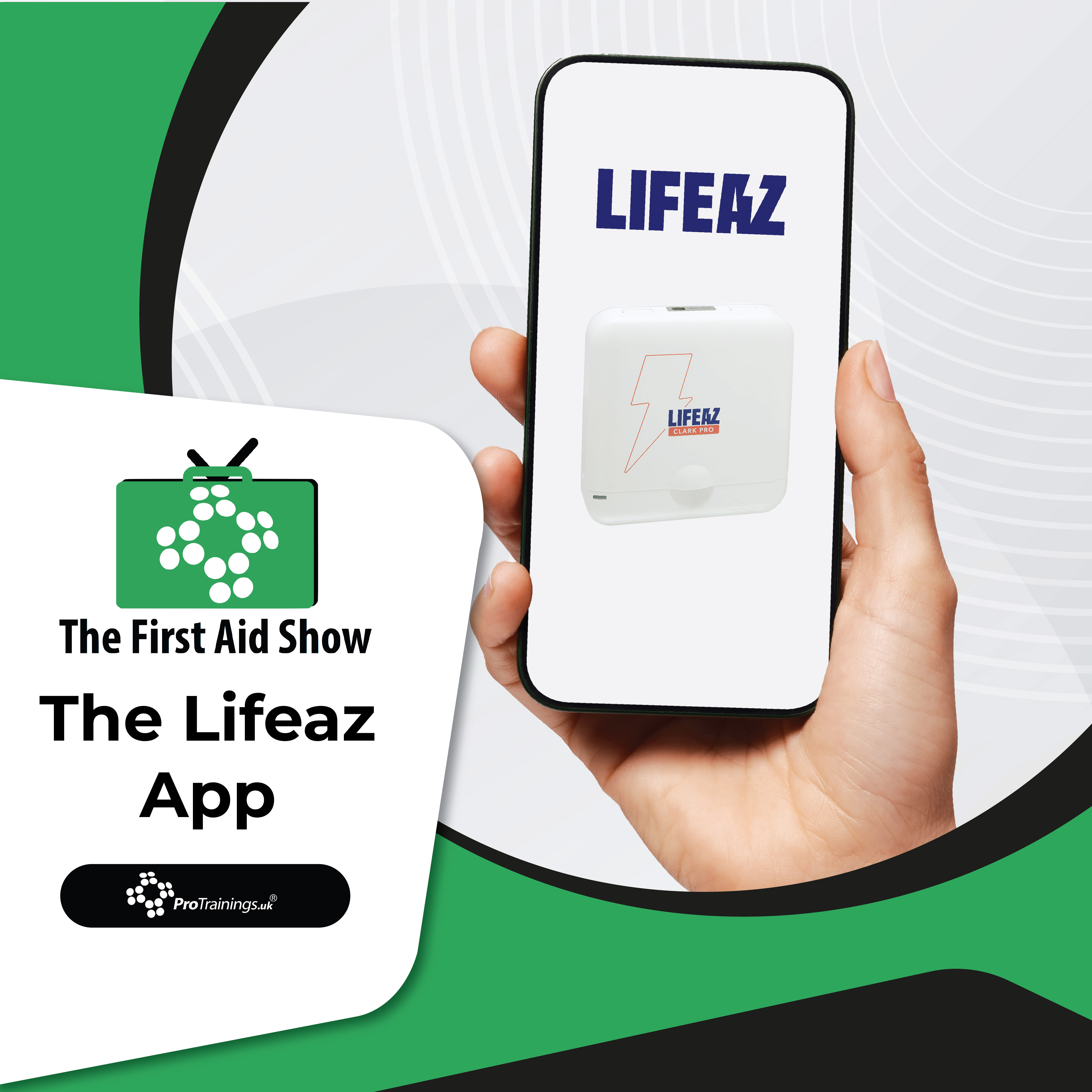Getting Started with the
Lifeaz AED and App
When setting up your Lifeaz AED, one of the first things you should do is connect it with your smartphone. This is where The Lifeaz App comes into play. It allows you to monitor your AED’s status remotely, offering peace of mind and up-to-date alerts. In this guide, we’ll walk you through how to register your AED and explore the app’s key features.
Step 1: Locate the Serial Number
To begin, turn the AED unit around. On the back, you’ll find a section labelled with “SN.” This stands for serial number. Write it down or keep it visible because you’ll need to enter it into the app accurately. Without this number, registration will not complete successfully.
Step 2: Open The Lifeaz App and Register
Next, open The Lifeaz App on your mobile device. On the welcome screen, select the option to register a product. Enter the serial number into the provided field. Then, tap “Register my product.” Within a few seconds, the app should display your device’s details, confirming that registration is complete.
What If You Encounter an Error?
If an error message appears, double-check the serial number. A common mistake is mistyping it. Alternatively, the unit may already be registered to another user. If that’s the case, you can transfer the registration and assign the unit to yourself. This feature becomes particularly useful when relocating a unit to a different building or owner.
Checking Your AED’s Status in the App
Once registered, the app dashboard gives you instant access to key information. A green tick confirms that everything is working properly. The screen also displays the last communication date, usually updated every seven days. It shows battery level, electrode pad expiry, software version, and test results—all in one place.
Using the App’s Additional Features
The Lifeaz App offers more than just monitoring. Tap the defibrillator icon in the bottom right to view AED details. Use the training tab on the bottom left to access useful tutorials. These cover how the AED works, what to expect during use, and how to stay confident in an emergency.
Manage Settings and Contact Support
Tap the profile icon to update user settings or access help documentation. If needed, you can use the menu in the top corner to reach out directly to Lifeaz support or your supplier. Having this option means you’re never alone if questions arise.
Visual Checks Still Matter
Even though the app provides excellent oversight, don’t rely on it alone. Continue regular visual inspections of your AED. Check the case, make sure the indicator light is green, and ensure the unit is positioned correctly and safely.
Conclusion
In summary, using The Lifeaz App ensures you always stay connected with your AED. It delivers up-to-date insights, helpful training tools, and the ability to manage your device efficiently. By linking your AED with the app, you make the most of the technology and improve your emergency readiness in just a few simple steps.